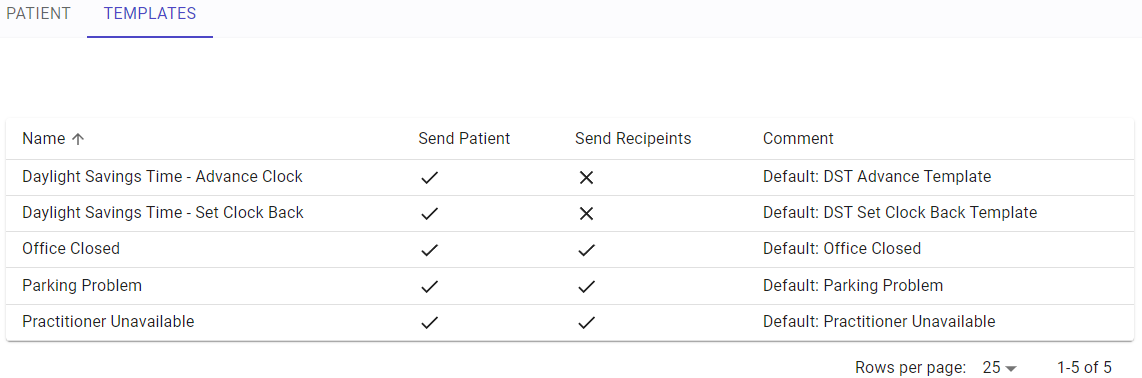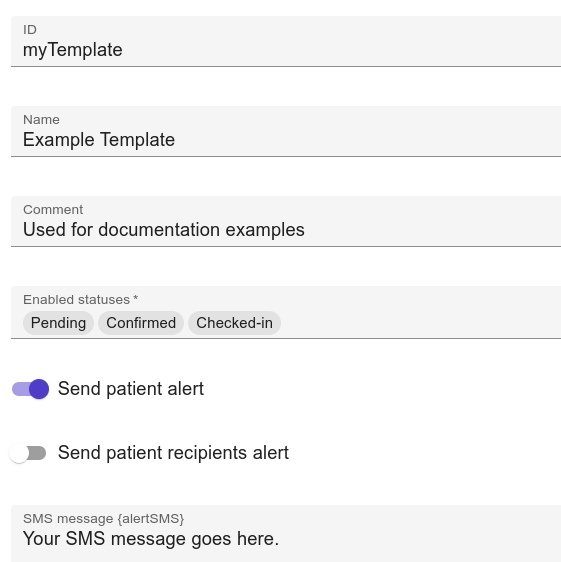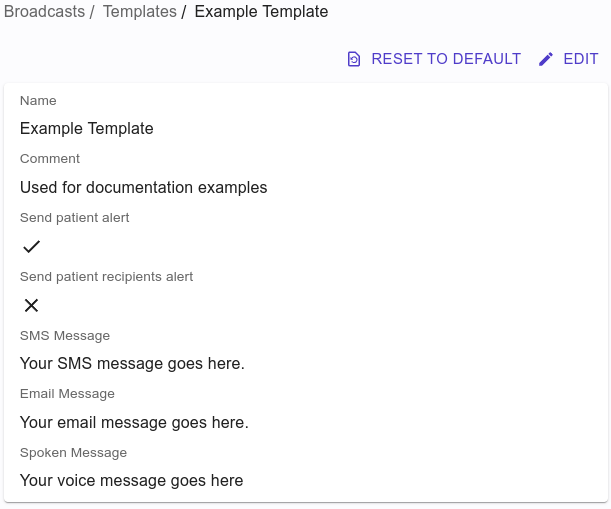Broadcast Templates
Broadcast templates are the basis of Broadcasts. Broadcasts are out-of-band (i.e. manually created, not triggered by appointment status changes) messages with their own text, voice, and email settings. Broadcasts are used for things like daylight saving time changes, office closures, etc. Broadcast templates cannot use replacement arguments (configs, snippets, etc.) as other automated message types can, however, they are used as variables by message templates.
Broadcast templates consist of the following elements:
- Comment - A helpful comment about the alert.
- Enabled Statuses - The patient appointment statuses that will trigger the template.
- Send Patient Alert - Send to Patients and/or Patient Recipients.
- Send Patient Recipients Alert - Send to Patient's recipients.
- SMS Message Text - Used in messages templates as {{alertSMS}}, is the text message to send for alerts.
- Email Message Text - Used in email components as {{alertEmail}}, is the email message to send for alerts.
- Voice Message Text - Used in Spoken/Voice messages as {{alertTwiML}}, is the voice message to send for alerts.
To edit a basic template, simply click on a template from the list. The settings you change in the template will be used as the basis of any new alerts you create. Once you create a new broadcast, any settings defined on the broadcast will override any settings originally defined on the template. See Patient Broadcasts for information on creating broadcasts.
New Templates
To create a new template, click on +CREATE in the top right corner of the page, supply the following information then click SAVE:
- ID - the internal designator name of the template. Supply this value as one word, like myTemplate.
- Name - the public name of the template. This will be seen in the Broadcast page and in email messages sent to the patient.
- Enabled statuses - what patient appointment statuses should be used to target users. Select Pending, Confirmed and Checked-In if you are unsure.
- Send Patient Alert - Send to Patients and/or Patient Recipients.
- Send Patient Recipients Alert - Send to Patient's recipients.
- SMS Message Text - Used in messages templates as {{alertSMS}}, is the text message to send for alerts.
- Email Message Text - Used in email components as {{alertEmail}}, is the email message to send for alerts.
- Voice Message Text - Used in Spoken/Voice messages as {{alertTwiML}}, is the voice message to send for alerts.
Do not be too concerned with the content of the SMS, Email, and Voice messages. This content can be edited at any time in the future or manipulated at the time you create a new broadcast to send.
After you click Save, you will be brought to the summary screen and the template is ready to use.