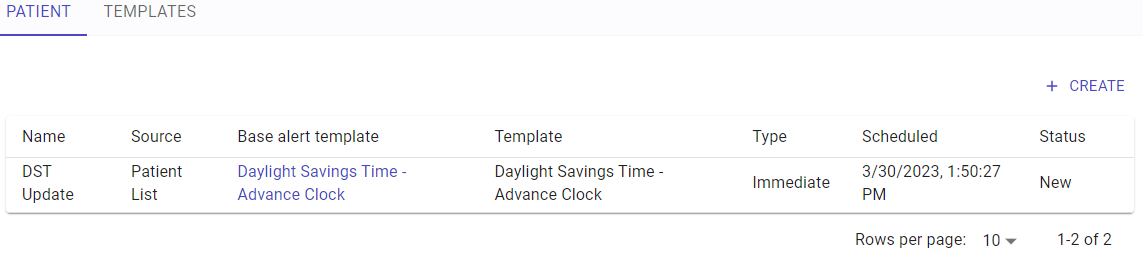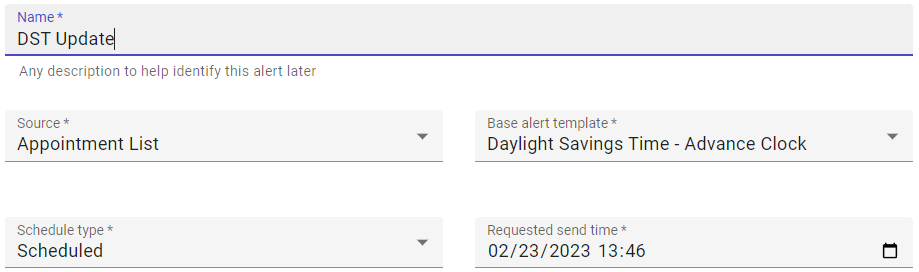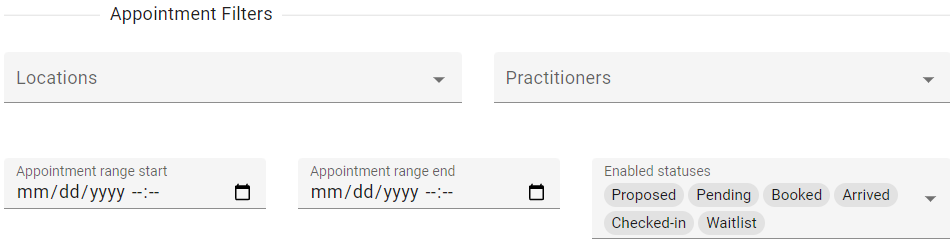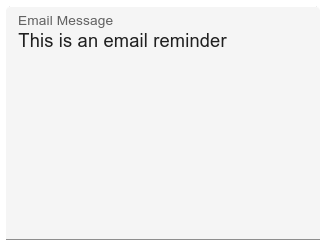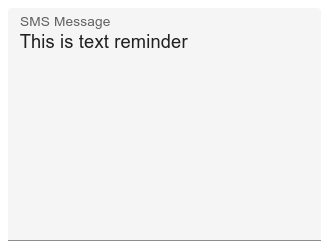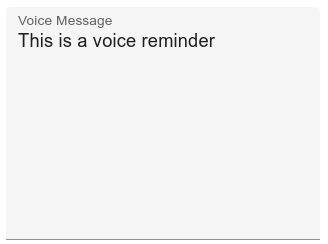Patient Broadcasts
Broadcasts are out-of-band messages based on Broadcast Templates. Broadcasts are used to contact patients and their recipients with messages that are indirectly associated with their appointments such as parking problems or changes to daylight saving time.
To create a new broadcast, click CREATE. To edit an existing broadcast, select EDIT next to the broadcast to be edited. When creating (or editing) a broadcast, certain fields are [de-]activated depending on the selections made.
Targeting Broadcasts
When managing a broadcast the following fields must be defined:
- Name - The name of the broadcast as seen in the system.
- Source - Defines how the list of patients will be defined. Select from:
- Patient List - Uses a static list of patients as defined in the Patient Select area.
- Appointment List - Selects patients based on a date range of certain appointment types.
- Base Alert Template - Choose the Broadcast Template to base this broadcast on.
- Schedule Type - Determines when a broadcast will be sent. Select from:
- Immediate - Sends the broadcast without waiting.
- Scheduled - Define a future date and time to send the broadcast.
- Requested Send Time - This option is visible when the schedule type is set to Scheduled. Select a date and time to send the broadcast.
- Locations - This option is visible when the source type is Appointment List. Filter the target patients to a specific location.
- Practitioners - This option is visible when the source type is Appointment List. Filter the target patients who are seeing a specific practitioner.
- Appointment Range Start/Stop - This option is visible when the source type is Appointment List. Filter the target patients based on their appointment dates following within a specific date-time range.
- Enabled Statuses - This option is visible when the source type is Appointment List. Filter the target patients based on the state of their appointments.
- Patients - This option is visible when the source type is Patient list. Select the specific list of patients to broadcast.
When appointment filters are used all conditions defined must be satisfied.
Delivery and Content
The Delivery and Content section define which contacts will receive the message and what the message(s) are for a given message type.
- Send to Patient - Set to TRUE to send the broadcast to the patients identified in the filters above.
- Send to Patient Recipients - Set to TRUE to send the broadcasts to the recipients of the patients identified in the filters above.
Messages entered in English will be translated automatically using either Google or AWS translation services depending on the target language. Target language is for the final message is automatically determined by the language demographics setting of your patient in the EMR or was overridden in the patient's profile (Contact Editor) in this system.
Email messages will be sent as HTML content. Email sending is available for all plans. There is no special formatting available for email messages at this time.
SMS Message may be sent as plain text. SMS Messages sent may be sent as an SMS or MMS depending on the length of the message. See your SMS messaging provider for more details. Typically, less than 160 characters is a single segment short-SMS. Character counts of 161-480 is a long SMS (2-3 segments), while long > 480 characters will typically be an MMS type message. The ability to send in SMS or MMS format is available based on your plan.
The ability to send Spoken messages or voice messages is available based on your plan. Spoken messages may be sent to mobile or landline phone numbers.
Ready?
When the creation or editing of a broadcast is complete, a SAVE or SEND NOW button will be available at the bottom of the page. SAVE will be present when the Schedule Type is set to Scheduled. Scheduled messages will be submitted to the message queue and processed in order at the next minute. The SEND NOW button will be available when the Schedule Type is set to Immediate and will queue the message to be sent right now.