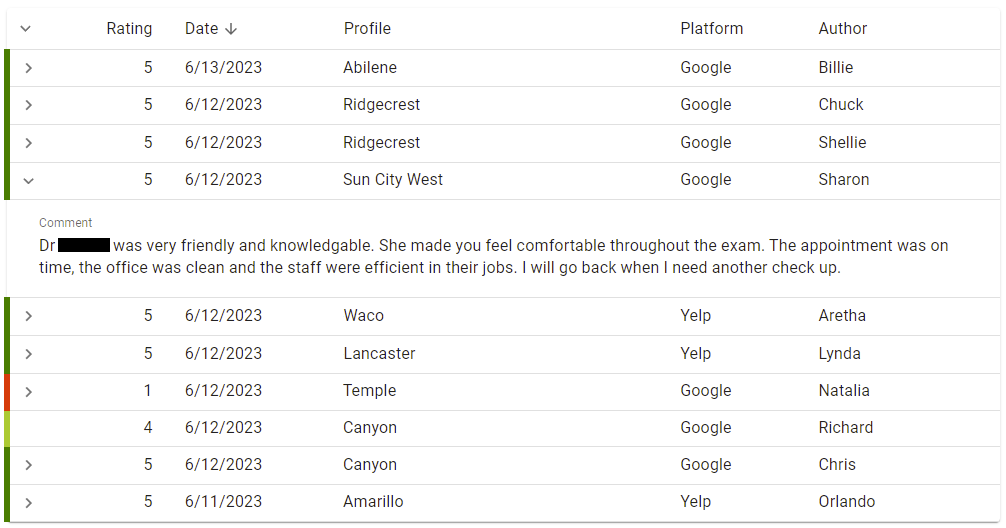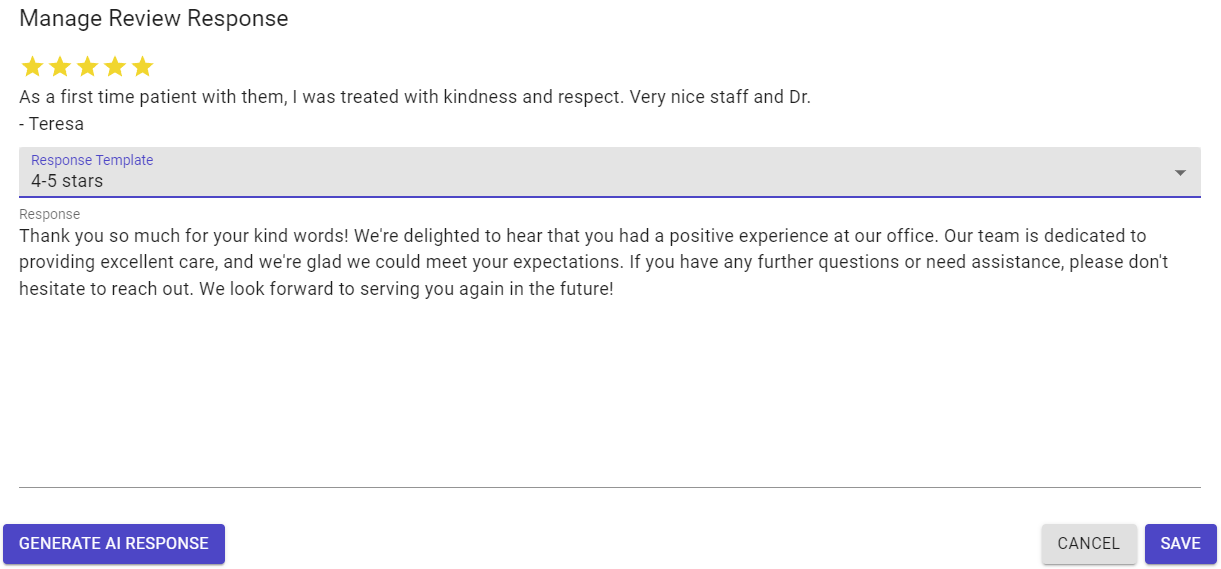Online
The Online section of Reviews shows the actual reviews and text, if available, of the reviews left by patients.
The following data is available:
- Rating - the star rating of the review.
- Date - the date the review was left.
- Profile - which office location was reviewed.
- Platform - the review platform providing the review.
- Author - the name of the patient who left the review.
- Reviews are color-coded with a dark green indicator (left) for five (5) star reviews and turning to a red color for one (1) star reviews.
- If a review has text associated with it, click the greater-than symbol (>) to see the text of the review.
Use the ADD FILTER menu in the top-right area to add additional filters for Platform and Rating.
Replying to Reviews
Reviews are tied to locations. If your location is associated with a review site and credentials have been provided to the system, then any reviews tied to your locations may have the option to add a reply or edit an existing reply.
Click ADD REPLY to add a response to a patient review. There are several methods to reply to a review.
- If response templates have been configured in the Templates section under Reviews, you can choose from the available templates. These responses can be taken as is or edited from this interface.
- Simply write out a response in the response section.
- Use generative AI to generate a response. The AI uses the star rating and context derived from the patient's review to craft a response. Like template responses, you can accept or modify what the AI has generated.
If you need to edit an existing response, click EDIT REPLY. The existing response will be loaded and edited using the abovementioned methods.
Once a response is created, simply click SAVE to post the response.