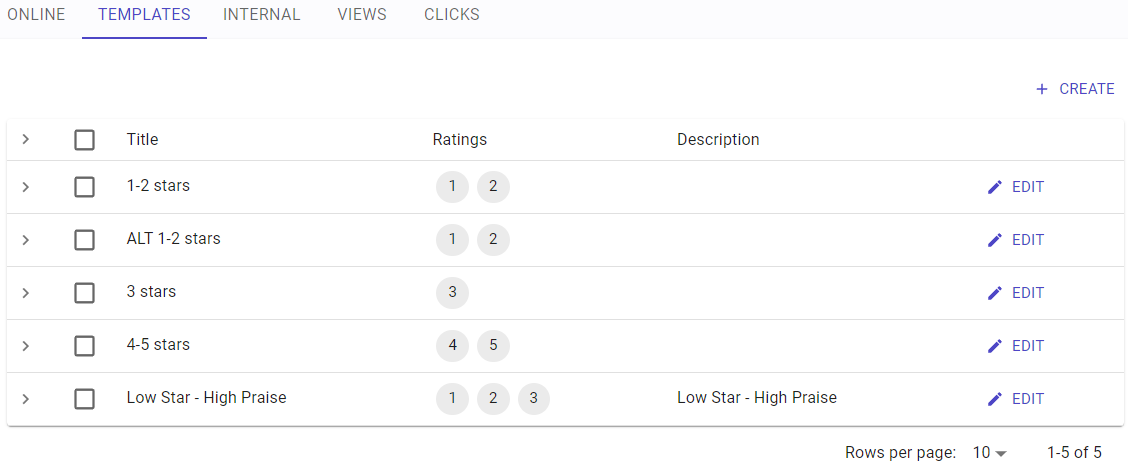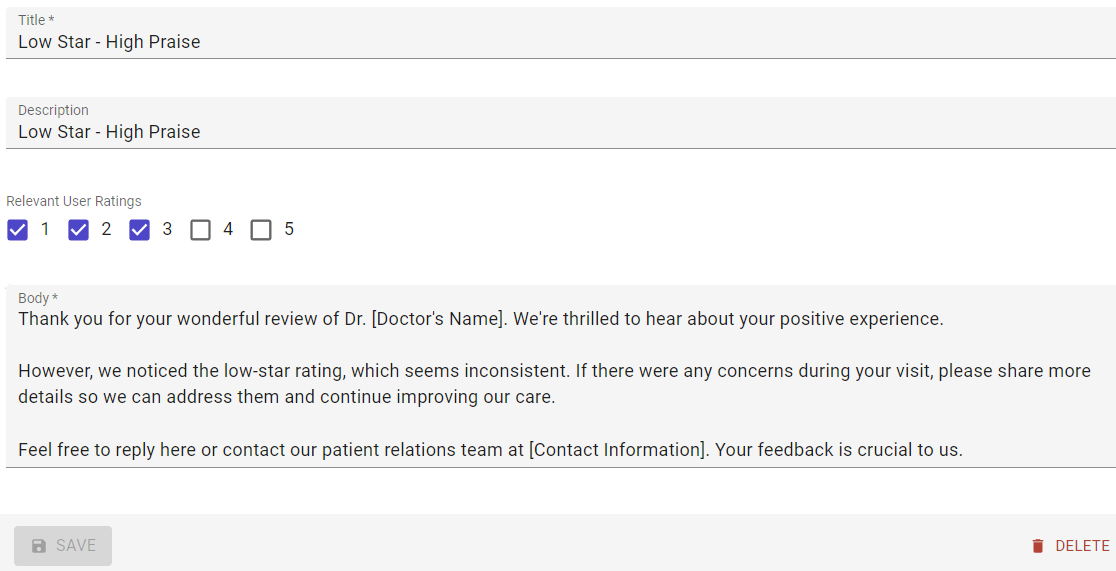Templates
The Templates section under Reviews is where pre-defined responses for any type of review (online or internal) are created and managed. When the Templates page is first opened, the list of existing templates will be displayed. These templates may be sorted by clicking on any column header. To view an existing template, click the > to the left of the template.
Creating a Template
To create a template, click CREATE in the top-right corner of the page.
Provide the following information:
- Title - The name of the template. This name will appear in the template list when selecting a template from the template list to respond to a patient review.
- Description - A helpful description describing what the template is used for.
- Relevant User Ratings - Determines which star ratings this template may be selected for. Do not select any stars to make it available for any and all template-based responses. In the options for 1,2, and 3 stars are selected, as shown in the graphic, the template could only be used for patient reviews of 1,2, or 3 stars.
- Body - The body of the message. This can also be edited when submitting a review response without impacting the original template.
Click SAVE to save your changes.
Editing or Deleting Templates
To edit a template, click EDIT to the right of the template. Click SAVE to save your changes.
To delete a template, do one of the following:
- Select the checkbox to the left of the template when viewing the list, then click DELETE in the top right corner of the page.
- Edit the template and click the DELETE button in the lower-right corner of the template