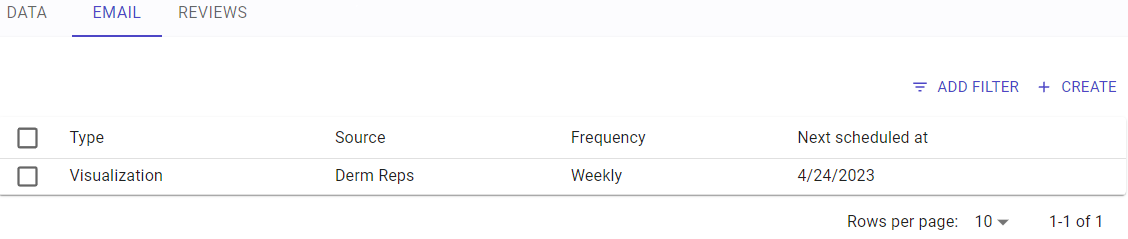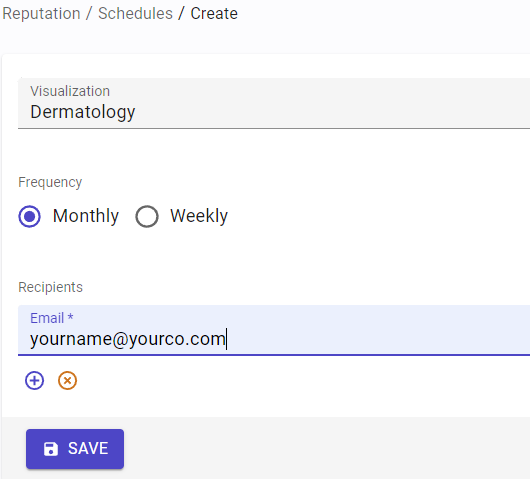Reputation Email defines which reputation data to email on a monthly or weekly basis and to whom it should be emailed. To create a reputation schedule, reputation data must first be defined.
Create a Reputation Schedule
To create a reputation schedule:
- Click CREATE.
- From the Visualization field, select the name of the Reputation Data chart to report on.
- Define the frequency as Monthly or Weekly.
- Add recipient email addresses. To add secondary recipients, click the add (+) symbol beneath the last email. To remove a single email entry, click the remove (-) to the right of the email address. To remove every email address from the schedule, click the clear (x) symbol beneath the last email.
- Click SAVE.
Edit a Reputation Schedule
To edit an existing reputation schedule:
- Click on the desired reputation schedule to edit.
- Change any attribute as desired:
- From the Visualization field, select the name of the Reputation Data chart to report on.
- Define the frequency as Monthly or Weekly.
- Add recipient email addresses. To add secondary recipients, click the add (+) symbol beneath the last email. To remove a single email entry, click the remove (-) to the right of the email address. To remove every email address from the schedule, click the clear (x) symbol beneath the last email.
- Click SAVE.
Delete a Reputation Schedule
To delete a reputation schedule:
- Click on the desired reputation schedule to delete.
- Click the DELETE button from the lower-right corner.