Definitions
Practices spend a lot of money on advertising and failure to follow up on No-Shows and Cancelled appointments represent lost revenue. Further, appointments that are not finished do not trigger follow-up workflows. Anomaly report definitions are used to define report parameters for reports that will be sent to email addresses defined on the Anomaly Reports Email page when the target anomalies are found.
In anomaly reporting, the appointment status and encounters are examined at the end of the day for errors. Improper and incomplete completion of appointments results in lost revenue and lost opportunities. By providing a list of appointment errors, the office staff can correct them and allow AIC technology to perform the proper patient engagement. Another common scenario comes from unfinished appointments whereby practitioners may have seen patients and not charted the encounter. Unrecorded visits can result in malpractice claims and missed billing.
Accurate observations and notes are required by law.
Report Settings
The following fields are defined in the report definition:
- Name - The name of the report as will be seen in the report and the administrative display.
- Comment - A helpful comment for the report definition.
- Enabled - When set to enabled, configures the report as Active.
- Interval - How frequently this report will run. Possible values are:
- Daily - Every day.
- Weekly - Every week.
- Monthly - Every Month.
- Type - the type of report. Possible values are:
- All Reports - Send all possible report types.
- Appointments Billing Audit - Examines billing information to identify unsent bills due to incomplete or missing encounters.
- Unfinished Appointments - Use for appointments that have not entered a completion state: Fulfilled, No-Show, Cancelled.
- Weekdays to run report - The possible days to run the report (Sunday, Monday, Tuesday...).
- Time hours to run report - The absolute time (24-hour clock: 0-23) to run the report.
- Time minutes to run report - The absolute minute of the hour (0-59) to run the report.
- Count previous days to report on - The number of days prior to the run time to examine appointments with errors.
- Estimated value of appointment - The monetary value assigned to the appointments. This will be used in the report to calculate the potential cost of these appointments.
- Output types - At the bottom of the page you can enable the report to be attached in alternate formats that might be consumed by other systems such as a spreadsheet program. If no output types are selected, the email is sent as a simple textual summary without any attachments. Other output types are:
- TXT file - a plain text file.
- Display TXT file - adds the TXT file to the body of the email.
- CSV file - a comma-separated value file. Useful for importing into spreadsheet programs.
- Add CSV header - adds a row at the top of the CSV file that provides column names for the document.
- JSON file - a JSON formatted output file.
- JSON DB file - a JSON file formatted for import into a database that supports this file format such as Mongo.
- ZIP files - adds the attachments for the enabled file types into a zip file protected by the password in the Zip Password field.
Once your configurations are made, click SAVE at the bottom of the page.